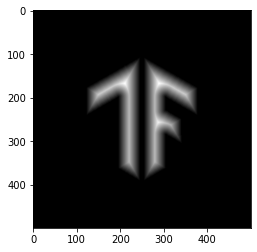View on TensorFlow.org View on TensorFlow.org
|
 Run in Google Colab Run in Google Colab
|
 View source on GitHub View source on GitHub
|
 Download notebook Download notebook
|
Overview
This notebook will demonstrate how to use the some image operations in TensorFlow Addons.
Here is the list of image operations you'll be covering in this example:
Setup
pip install -U tensorflow-addonsimport tensorflow as tf
import numpy as np
import tensorflow_addons as tfa
import matplotlib.pyplot as plt
Prepare and Inspect Images
Download the images
img_path = tf.keras.utils.get_file('tensorflow.png','https://tensorflow.org/images/tf_logo.png')
Downloading data from https://tensorflow.org/images/tf_logo.png 39781/39781 [==============================] - 0s 0us/step
Inspect the images
TensorFlow Icon
img_raw = tf.io.read_file(img_path)
img = tf.io.decode_image(img_raw)
img = tf.image.convert_image_dtype(img, tf.float32)
img = tf.image.resize(img, [500,500])
plt.title("TensorFlow Logo with shape {}".format(img.shape))
_ = plt.imshow(img)
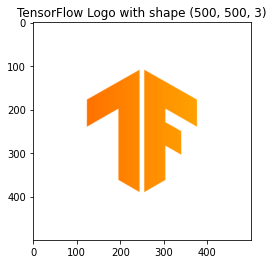
Make a black and white version
bw_img = 1.0 - tf.image.rgb_to_grayscale(img)
plt.title("Mask image with shape {}".format(bw_img.shape))
_ = plt.imshow(bw_img[...,0], cmap='gray')
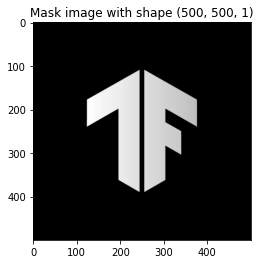
Play with tfa.image
Mean filtering
Mean filtering is a filtering technique, which is often used to remove noise from an image or signal. The idea is to run through the image pixel by pixel and replacing it with the average values of neighboring pixels.
mean = tfa.image.mean_filter2d(img, filter_shape=11)
_ = plt.imshow(mean)
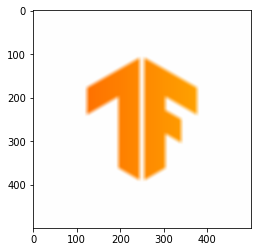
Rotate
This operation rotates the given image by the angle (in radians) input by the user.
rotate = tfa.image.rotate(img, tf.constant(np.pi/8))
_ = plt.imshow(rotate)

Transform
This operation transforms the given image on the basis of the transform vector given by the user.
transform = tfa.image.transform(img, [1.0, 1.0, -250, 0.0, 1.0, 0.0, 0.0, 0.0])
_ = plt.imshow(transform)

Random HSV in YIQ
This operation changes color scale of a given RGB image to YIQ but here delta hue and saturation values are picked randomly from the given range.
delta = 0.5
lower_saturation = 0.1
upper_saturation = 0.9
lower_value = 0.2
upper_value = 0.8
rand_hsvinyiq = tfa.image.random_hsv_in_yiq(img, delta, lower_saturation, upper_saturation, lower_value, upper_value)
_ = plt.imshow(rand_hsvinyiq)
Clipping input data to the valid range for imshow with RGB data ([0..1] for floats or [0..255] for integers).
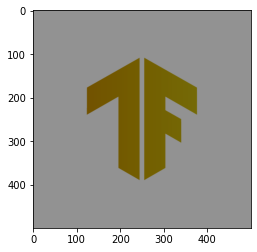
Adjust HSV in YIQ
This operation changes color scale of a given RGB image to YIQ but here instead of choosing randomly, delta hue and saturation values are inputs form the user.
delta = 0.5
saturation = 0.3
value = 0.6
adj_hsvinyiq = tfa.image.adjust_hsv_in_yiq(img, delta, saturation, value)
_ = plt.imshow(adj_hsvinyiq)
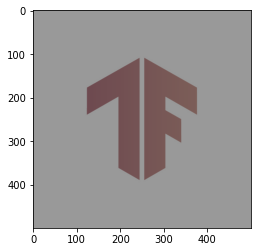
Dense Image Warp
This operation is for non-linear warp of any image specified by the flow field of the offset vector (here used random values for example).
input_img = tf.image.convert_image_dtype(tf.expand_dims(img, 0), tf.dtypes.float32)
flow_shape = [1, input_img.shape[1], input_img.shape[2], 2]
init_flows = np.float32(np.random.normal(size=flow_shape) * 2.0)
dense_img_warp = tfa.image.dense_image_warp(input_img, init_flows)
dense_img_warp = tf.squeeze(dense_img_warp, 0)
_ = plt.imshow(dense_img_warp)
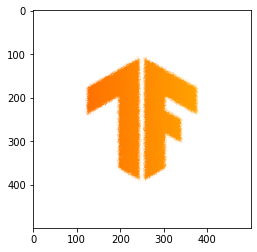
Euclidian Distance Transform
This operation updates the pixel value with the euclidian distance from the foreground pixel to the background one.
- Note : It takes only binary image and results in transformed image. If a different image is given it results in a image with single value
gray = tf.image.convert_image_dtype(bw_img,tf.uint8)
# The op expects a batch of images, so add a batch dimension
gray = tf.expand_dims(gray, 0)
eucid = tfa.image.euclidean_dist_transform(gray)
eucid = tf.squeeze(eucid, (0, -1))
_ = plt.imshow(eucid, cmap='gray')